What is Web GIS...or any GIS?
Terms: geographic information, geographic information system, Web GIS, web, layer, operational layer, basemap, feature
Maps in Demand
More than a decade ago, in my position doing IT in the geography department at Louisiana State University, something started happening. It was becoming common to get questions from non-technical, non-GIS people about how to put maps and data online. Faculty, students, local businesses, and the state government wanted guidance on how to build interactive maps where their audience could zoom, pan, click features, and access source data. By that point in the late 2000s, people were getting familiar with Google Maps or similar products and had a clear vision of what their online maps could be. For the people asking me for help, however, it was less clear exactly how to put all the pieces of the technological puzzle together to accomplish their vision. Therefore, I was pulled into the world of “Web GIS”, learning the software and techniques for mapping and sharing data online through websites, desktop applications, and mobile apps.
Online maps are in no less demand today, and there is still a role for people who understand Web GIS well enough to make decisions about it. This course, beginning with this lesson, strives to introduce Web GIS with a balance of doing and learning, translating into skills and knowledge to work with Web GIS now and in the future for research, commerce, government, personal interest, and other fields.
GIS
The term “Web GIS” needs further explanation, but first I should define GIS and geographic information.
Any type of information that can be tied to a location on Earth can be considered geographic information (or similar terms: spatial data, geospatial data, location information). The border of a country is geographic information. Election results by precinct are geographic information. Social media posts tagged at a restaurant location are geographic information.
A geographic information system (GIS) is software to map, query, and analyze location-based information (“GIS” can also mean geographic information science, referring more broadly to a discipline focused on spatial analysis). GIS software can display geographic information on a map on your screen, and also perform spatial calculations like finding the distance between two points on the map or finding all features within a certain distance of other features, e.g., all hospitals in New Orleans within one mile of an interstate highway.
The software can do this because of coordinate systems, like latitude and longitude, which allow datasets to be placed at numerically identifiable locations on Earth’s surface. GIS software can then do the math on these datasets to calculate statistics, distance, and more complex geometry. These analyses and their visualizations on maps can reveal patterns and relationships among things and phenomena on Earth.
GIS started out as desktop applications, but like other software it has evolved to take advantage of the Internet so that geographic information is not just a file saved on your computer, but a web resource similar to a webpage viewed in a browser or mobile app, shared with potentially millions of viewers. A type of web resource called a web service has emerged as a fundamental part of modern GIS, making it possible to integrate your data into third-party apps and share huge amounts of data online with computers, phones, and other devices.
Web GIS
The transmission of geographic information over the Internet is a fundamental aspect of Web GIS, requiring certain techniques and considerations not typical of traditional GIS. To give it a definition for the purposes of this course, Web GIS is any web-based system used to analyze, visualize, share, or organize geographic information. Typically, this means creating a website displaying an interactive map including data layers, a basemap, and tools for using the map. The web, or World Wide Web (WWW), is a system of linked resouces on the Internet, including documents, images, and other media, accessed by a unique address and a standard communication protocol (HTTP, HTTPS).
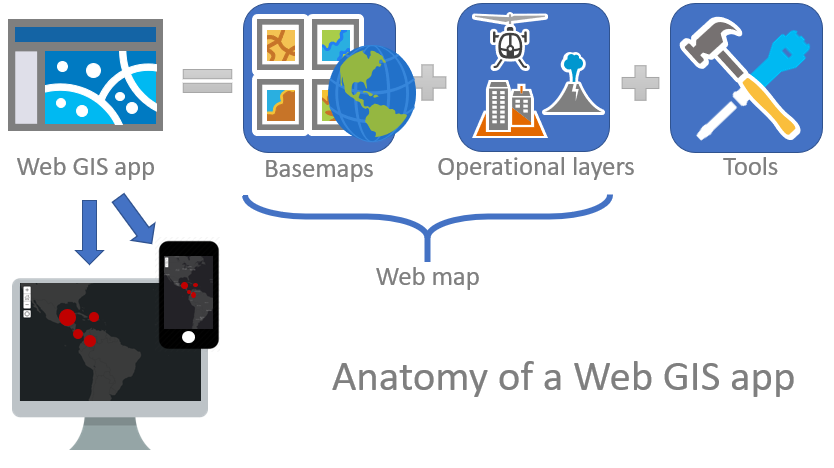 Figure 1. A Web GIS app typically contains a map with operational layers, basemaps, and tools for using the map (some icons derived from “Getting to Know Web GIS, 3rd Ed.)”
Figure 1. A Web GIS app typically contains a map with operational layers, basemaps, and tools for using the map (some icons derived from “Getting to Know Web GIS, 3rd Ed.)”
A layer consists of imagery or graphics drawn on a map to represent geographic information of a similar type, e.g., highways, usually described in a legend. The graphics in a layer share a common theme, such as points representing airports in one layer, lines representing rivers in another layer, polygons representing national parks in another layer, and satellite imagery in another layer. An individual point, line, or polygon object in a layer is known as a feature. The layers containing the main information you are communicating in your map are called operational layers. These features have attributes; for example, a layer of airport locations might have a table of attributes including the airport’s name, identifier code, and number of runways.
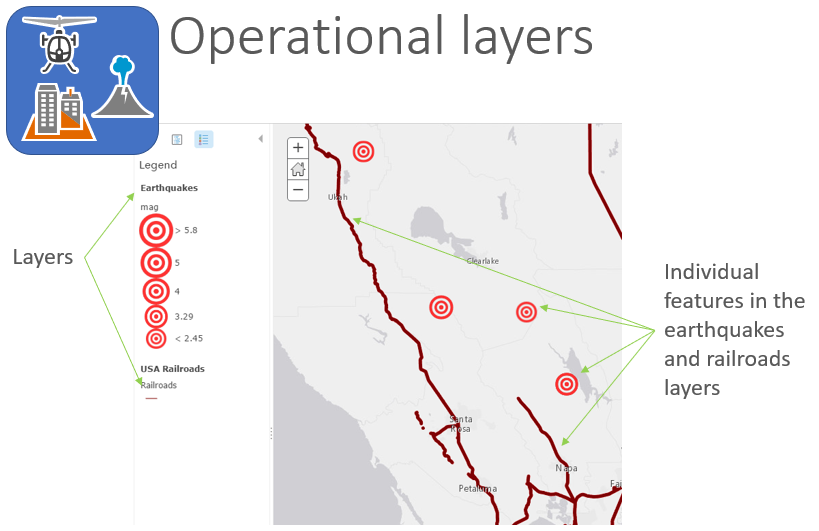 Figure 2. Operational layers contain the primary subject matter of the map. They contain features such as points, lines, or polygons. In the figure, the operational layers are the earthquakes (points) and railroads (lines), while the gray background is a tiled basemap provided for reference.
Figure 2. Operational layers contain the primary subject matter of the map. They contain features such as points, lines, or polygons. In the figure, the operational layers are the earthquakes (points) and railroads (lines), while the gray background is a tiled basemap provided for reference.
A layer that acts as a background for reference or context is the basemap. Basemaps often consist of streets and borders or satellite/aerial imagery.
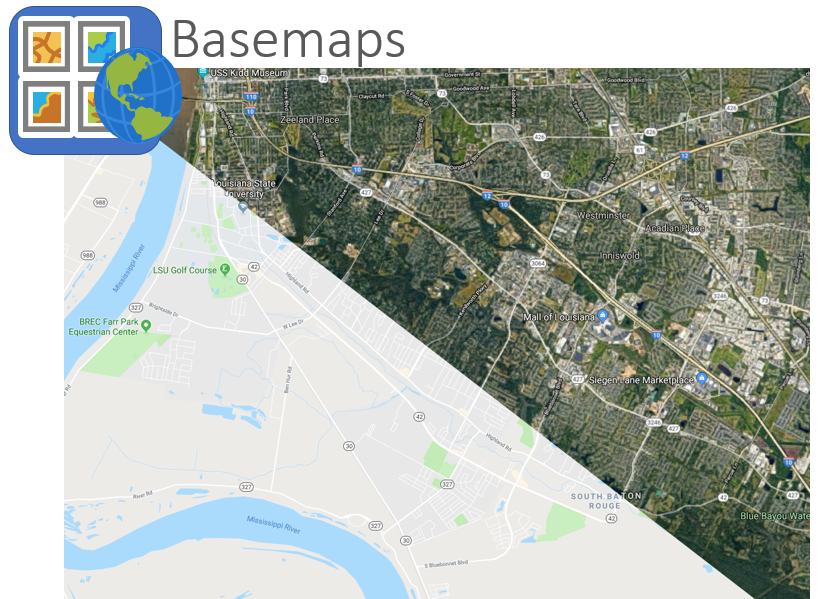 Figure 3. Basemaps act as a background to provide a reference or context for operational layers.
Figure 3. Basemaps act as a background to provide a reference or context for operational layers.
Web GIS apps can also offer various tools to help users interact with the map and its data. For example, tools might allow you to:
- Navigate the map – zoom, pan, search an address, switch basemap
- Filter – “Show only earthquakes from the year 2000”
- Summarize – “Count the number of earthquakes for each magnitude”
- Run spatial analysis – “Show all railroads within 5 miles of an earthquake epicenter”
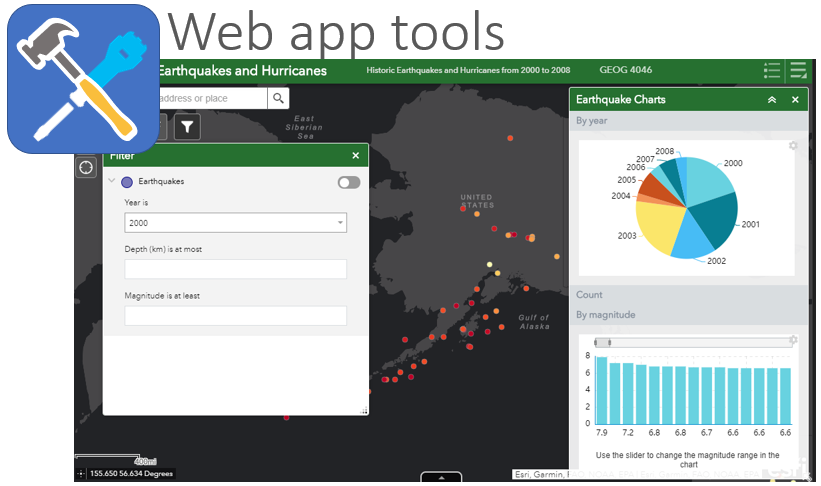 Figure 4. Web GIS app with tools that let users interact with the map and data.
Figure 4. Web GIS app with tools that let users interact with the map and data.
To see some examples of Web GIS applications in action, look through these websites:
- Google Earth
- Louisiana 2016 flood imagery
- Local weather radar
- COVID-19 dashboard
- Story map about global wildfires
- Video game map
- Large Orion Nebula image - not a map but uses Web GIS techniques
One example of Web GIS that we will use in this class is ArcGIS Online, a website and family of apps geared toward making and sharing maps online (arcgis.com). ArcGIS Online is described in more detail below as a concrete example to answer the question posed at the beginning of this lesson, “What is Web GIS?”.
In the assignment that accompanies this lesson, we will use ArcGIS Online Map Viewer to start a map that at first shows only a basemap, then we will add operational layers.
Map Viewer lets you drag and drop certain files from your computer, such as a spreadsheet with place names and latitude/longitude coordinates, to load data to the map as layers. You can also add layers that are already hosted on ArcGIS Online, including authoritative layers from Esri or layers uploaded by other users. Or you can add layers that are hosted on another site if you have the layer’s unique web service URL.
Maps made in Map Viewer can be saved to ArcGIS Online and accessed from your Content page. The Content section of ArcGIS Online lets you manage the layers, maps, apps, images, and files you create or upload. Content items will get a URL that can be shared with your audience, the people you designed your map for. If you make your maps and data public, then they can be used in other people’s apps and maps on ArcGIS Online or elsewhere.
To complete this introduction to Web GIS, let’s jump into making a website with a map on it (a “web app” in ArcGIS Online vocabulary). Go to Assignments and proceed to Assignment 1, which follows Esri’s “Get Started with ArcGIS Online” tutorial.
As you follow the tutorial, keep in mind that we have not yet started the background lessons about the web and GIS in general, so it is alright if you are not familiar with all the terms used in the tutorial. We will get caught up on that later. For now, just follow along and make a map.
After the tutorial, move on to Lesson 2 to go more in-depth into the “Web” and “GIS”.
TopBack to Lessons